|
CISCO路由器如何恢复到出厂的设置?下面是小编整理的CISCO路由器恢复到出厂的设置的方法,一起来学习吧! 一、Cisco 1000,1600,2500,4000系列 1、IOS映像恢复的方法及步骤 1) 连接PC的COM1口与路由器的console口,使用PC的超级终端软件访问该路由器; 2) 开启路由器的电源开关,并在30秒内按下键盘的Ctrl+break,中断路由器的正常启动以进入rom监视模式,屏幕上提示符如下: > 3) 键入如下命令: >o /r 0x2101 改变路由器虚拟寄存器的默认值(0x2102); 4) 键入重启命令: >i 路由器重启,当屏幕显示以下信息表明路由器重启完毕: System Bootstrap, Version 5.2(8a), RELEASE SOFTWARE Copyright (c) 1986-1995 by cisco Systems 2500 processor with 1024 Kbytes of main memory … Press RETURN to get started! 5) 路由器在虚拟寄存器的值为0x2101时自动进入rom启动模式: router(boot)> 6) 此时,将TFTP服务器上的IOS映像文件恢复至路由器flash memory中,依次键入以下命令: router(boot)>en router(boot)#copy tftp flash System flash directory: No files in System flash Address or name of remote host ?192.168.18.168(IP地址已作技术处理,下同) Source file name? igs-i-l.110-22a.bin(IOS映像文件名) Destination file name ? Accessing file 'igs-i-l.110-22a.bin' on 192.168.18.168... Loading igs-i-l.110-22a.bin from 192.168.18.168 (via Ethernet0): ! Device needs erasure before copying new file Erase flash device before writing? Copy 'igs-i-l.110-22a.bin' from server as 'igs-i-l.110-22a.bin' into Flash WITH erase? y Erasing device... eeeeeeeeeeeeeeee ...erased Loading igs-i-l.110-22a.bin from 192.168.18.168 (via Ethernet0): !!!!!!!!!!!!!!!!!!!!(!表示恢复成功) 7) 还原路由器虚拟寄存器的默认值(0x2102),恢复路由器的正常启动顺序,依次键入以下命令: router(boot)#conf t router(boot)(config)#config-register 0x2102 router(boot)(config)#exit router(boot)#wr router(boot)#reload 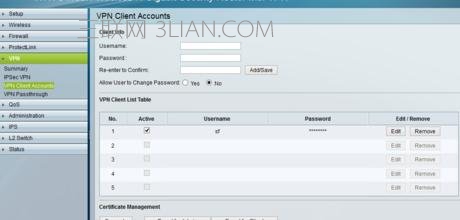 2、IOS映像升级的方法及步骤 1) 升级之前先备份,将相关文件备份至TFTP服务器,键入如下命令: router#copy bootflash tftp(Cisco 2500系列路由器不存在bootflash,相应的是rom) router#copy flash tftp router#copy startup-config tftp 2) 因为Cisco 1000,1600,2500,4000系列路由器不允许在正常工作状态下重写flash memory,所以只有进入rom(或bootflash)启动模式才能升级IOS映像,依次键入以下命令: router#conf t router(config)#config-register 0x2101 router(config)#exit router#wr router#reload 3)路由器重启完毕后进入rom(或bootflash)启动模式,从TFTP服务器将新的IOS映像文件拷贝至路由器的flashmemory中: router(boot)#copy tftp flash |


